Share Article
Configuring Certify Certificate Manager with TRUSTZONE ACME Pro
.
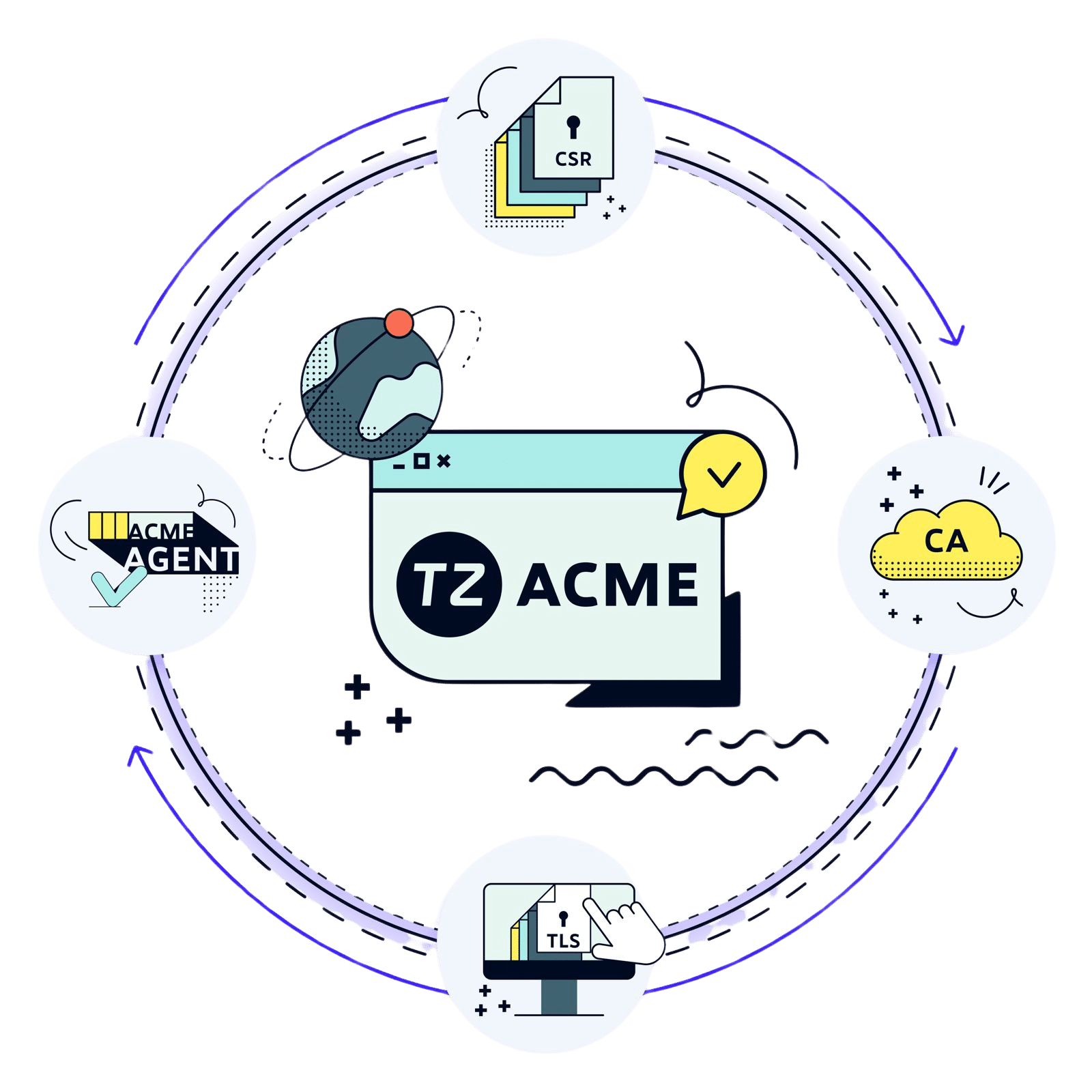
Certify Certificate Manager (CCM) is a commercial ACME client for Windows, that requires a license for business use. The client also has a Community Edition that can be used to evaluate the client before purchasing a license. CCM offers a user-friendly graphical interface enabling easy setup of certificate automation, but also comes with a CLI for unattended deployments.
Click here for CCM pricing.
Note: TRUSTZONE does not have a commercial relationship with Certify the web.
You can use the instruction on this page to install CCM and configure it for use with TRUSTZONE ACME Pro.
1. Download CCM from the Certify the website and install it on your server.
2. In the TRUSTZONE customer portal go to the “ACME Pro” tab and copy your ACME MAC and corresponding “Key ID”. These will be needed when setting up CCM, so please copy them to a convenient place on your server.
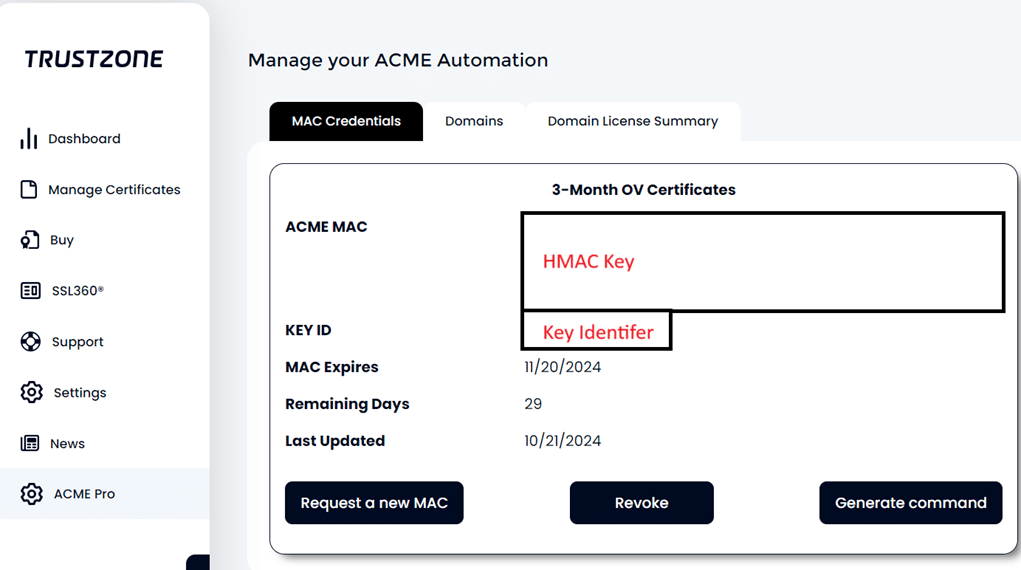
3. Start the application and select “Settings”, then “Certificate Authorities”. Select “GlobalSign Atlas” as the Preferred Certificate Authority. Then select “New Account” to register your TRUSTZONE ACME Pro account.
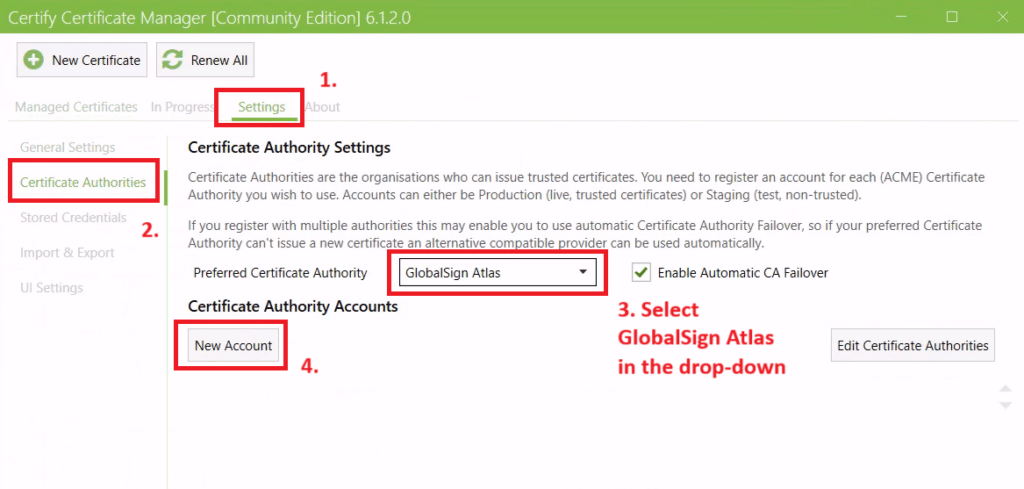
4. In the “Edit ACME Account” popup set Certificate Authority to “GlobalSign Atlas” and set the Email Address field to an email of your choice.
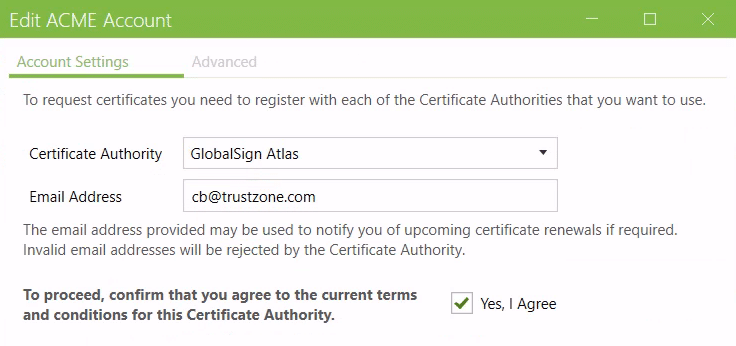
5. Then click on the “Advanced” tab and input your credentials from step 2. HMAC key should be pasted into the “Key (HMAC) field and the Key ID into the “Key Id” field. Click on the “Register Contact” button to finalize the account setup.
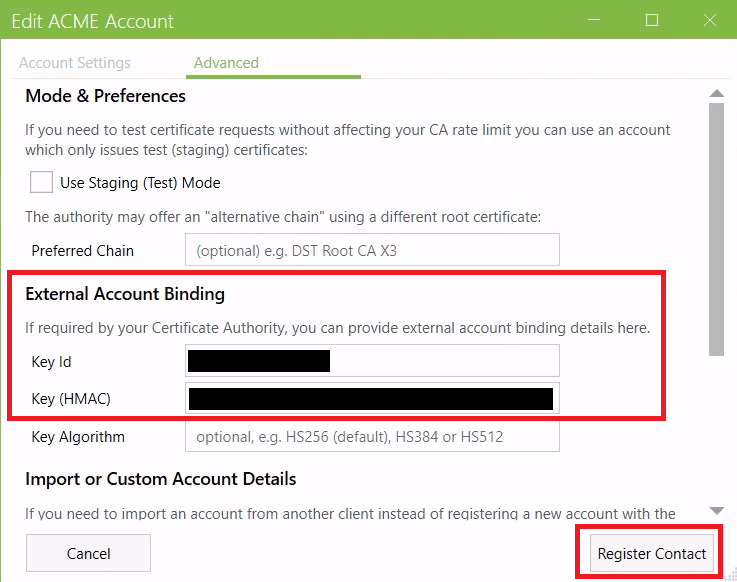
6. Verify that the account has been correct added. If an account has been listed like below CCM has been correctly configured with TRUSTZONE ACME Pro.
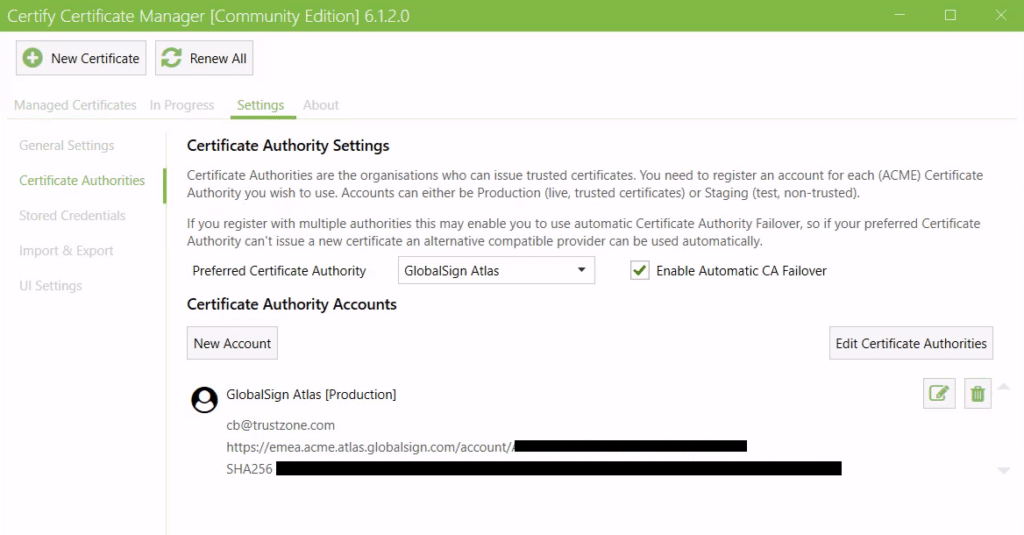
You are now ready to issue certificates with TRUSTZONE ACME PRO.

