Share Article
How to Generate a .pfx File Using OpenSSL for Windows 10
Follow the instructions in this guide to create a .pfx file using OpenSSL.
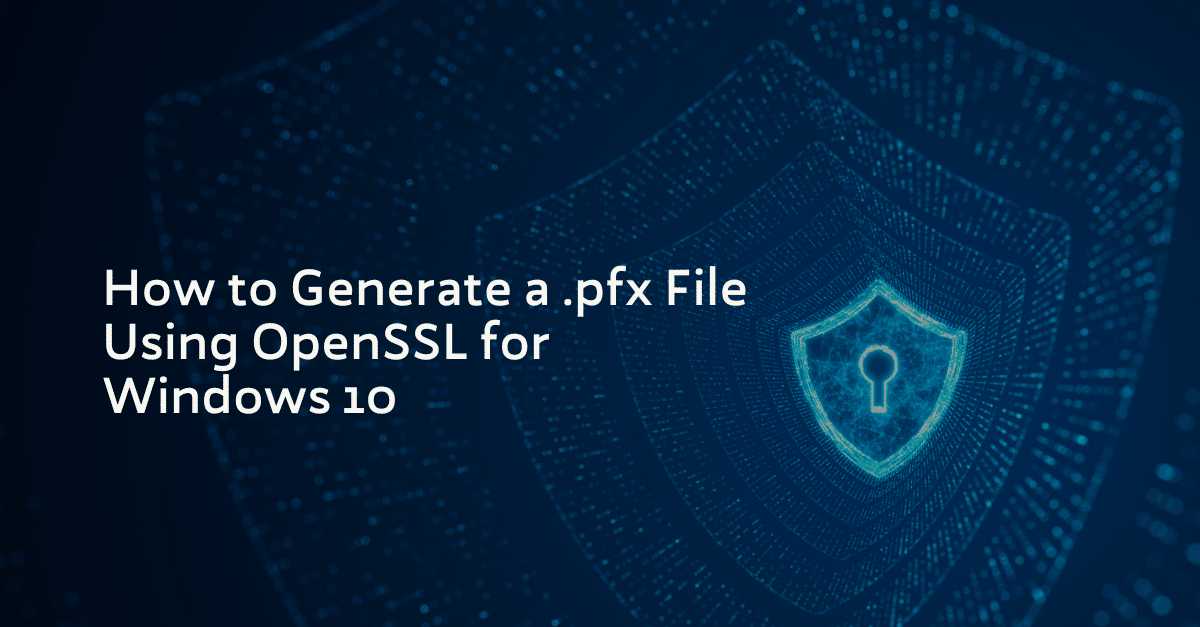
Follow the instructions in this guide to create a .pfx file using OpenSSL.
Requirements:
- The certificate private key
- A PEM file (.pem, .crt, .cer)
- OpenSSL for Windows 10
Note: OpenSSL will use the current path in the command prompt – remember to navigate the command prompt to the correct path before running OpenSSL. Remember to change the details of the commands to fit your filenames and setup.
- The following command will generate a .pfx file from your .key and .pem file:
openssl pkcs12 -export -out certificate.pfx -inkey privateKey.key -in certificate.pem - Replace “privateKey.key” with the name of your private key file.
- Replace “certificate.pem” with the name of your certificate file.
- Optionally change “certificate.pfx” to your desired name for the .pfx file.
- Enter, re-enter and export password.
Your .pfx file will be available at the path used in the command prompt.
Submit Your Technical Queries Here for Expert Assistance!
We will contact you as soon as possible.
Please enter your details below.

