Knowledge Base
SSL Certificate Guides
Get help SSL/TLS certificate installation and CSR generation on various webservers
ACME Pro Guides
Get smarter on topics related to our ACME Pro certificate automation solution
Personal Sign certificate guides
E-mail certificates that follow the S/MIME standard
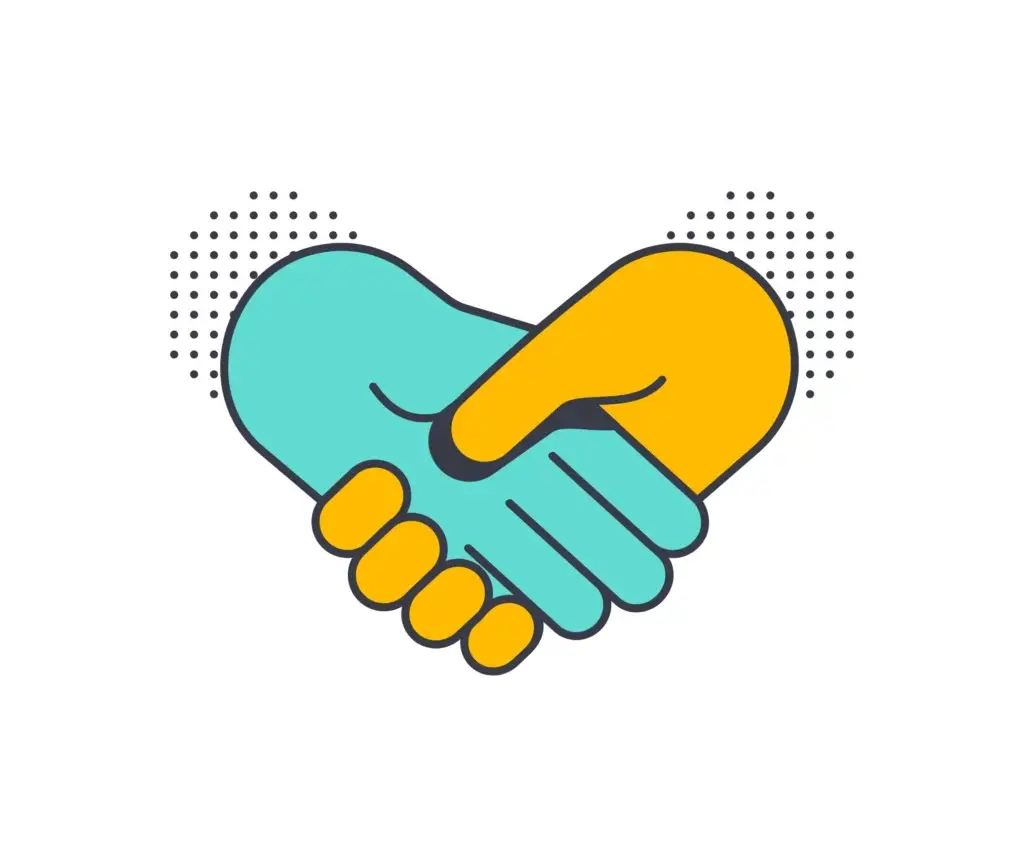
Code Signing Guides
Guides for setting up and signing code
Document Signing Guides
Also known as AATL (Adobe Approved Trust List)
Web Server Guides
General SSL/TLS configuration guides
Roots and Intermediate CA certificates
Find the correct intermediate and root certificate to match your leaf cert
FAQ
Frequently Asked Questions
Submit Your Technical Queries Here for Expert Assistance!
We will contact you as soon as possible.
Please enter your details below.
