Share Article
How to Generate a CSR for a Microsoft IIS 7, 8 & 8.5 Web Server
A complete guide in how to generate a CSR for Microsoft Internet Information Services (IIS) 7, 8 & 8.5 web server
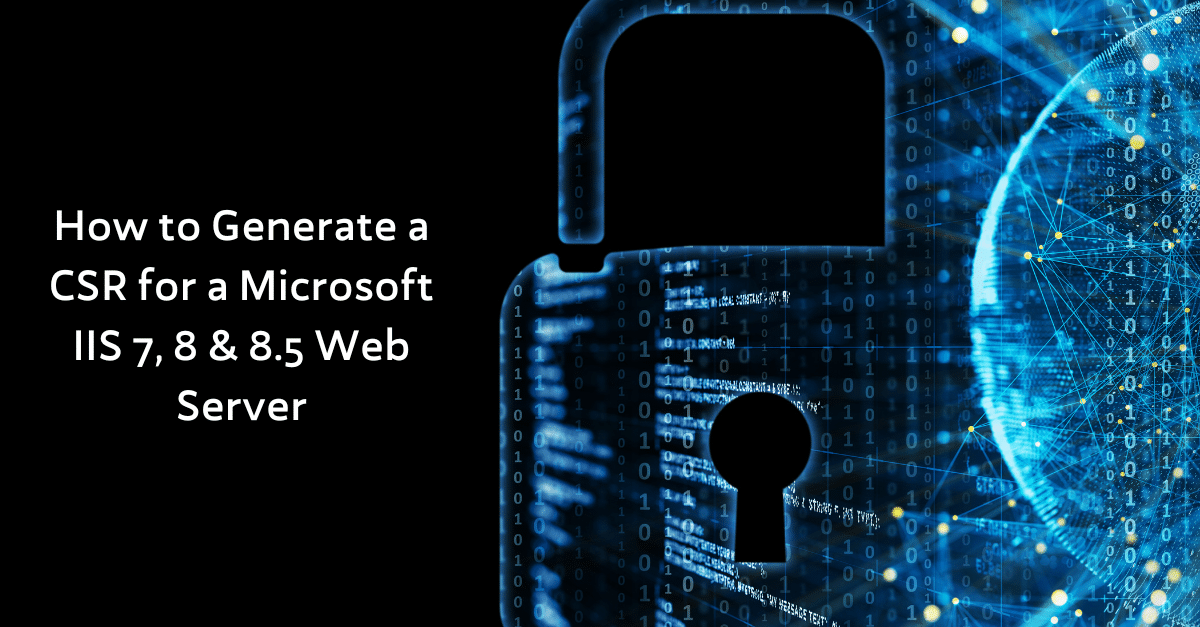
In order to generate a CSR for Microsoft Internet Information Services (IIS) 7, 8 & 8.5, please follow these steps:
1. From the Start screen, click or search for the following and open it Internet Information Services (IIS) Manager
2. Click Server Name
3. From the center menu, double-click the “Server Certificates” button in the “IIS” section (it is in the middle of the menu):
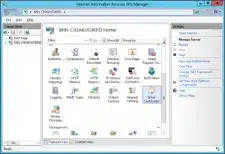
4. Next, from the “Actions” menu (on the right), click on “Create Certificate Request…” This will open the Request Certificate wizard:

5. In the “Distinguished Name Properties” window, enter the information as follows:
Common Name: The name through which the certificate will be accessed (usually the fully-qualified domain name, e.g., www.domain.com or mail.domain.com)
Organisation: The legally registered name of your organisation/company
Organisational unit: The name of your department within the organisation (frequently this entry will be listed as “IT,” “Web Security,” or is simply left blank)
City/locality: The city in which your organisation is located
State/Province: The state in which your organisation is located
Country/region: If needed

6. Click Next
7. In the “Cryptographic Service Provider Properties” window, enter the following information and then, click Next:
Cryptographic service provider: In the drop-down list, select Microsoft RSA SChannel…, unless you have a specific cryptographic provider
Bit length: In the drop-down list, select 2048 (or higher):
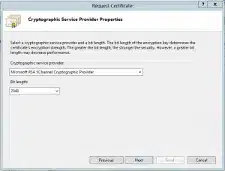
8. Click the … box to browse to a location where you want to save the CSR file. If you just enter a filename without browsing to a location, your CSR will end up in C:\Windows\System32
Remember the filename that you choose and the location to which you save it. You will need to open this file as a text file and copy the entire body of it (including the Begin and End Certificate Request tags) into the online order process when prompted:


