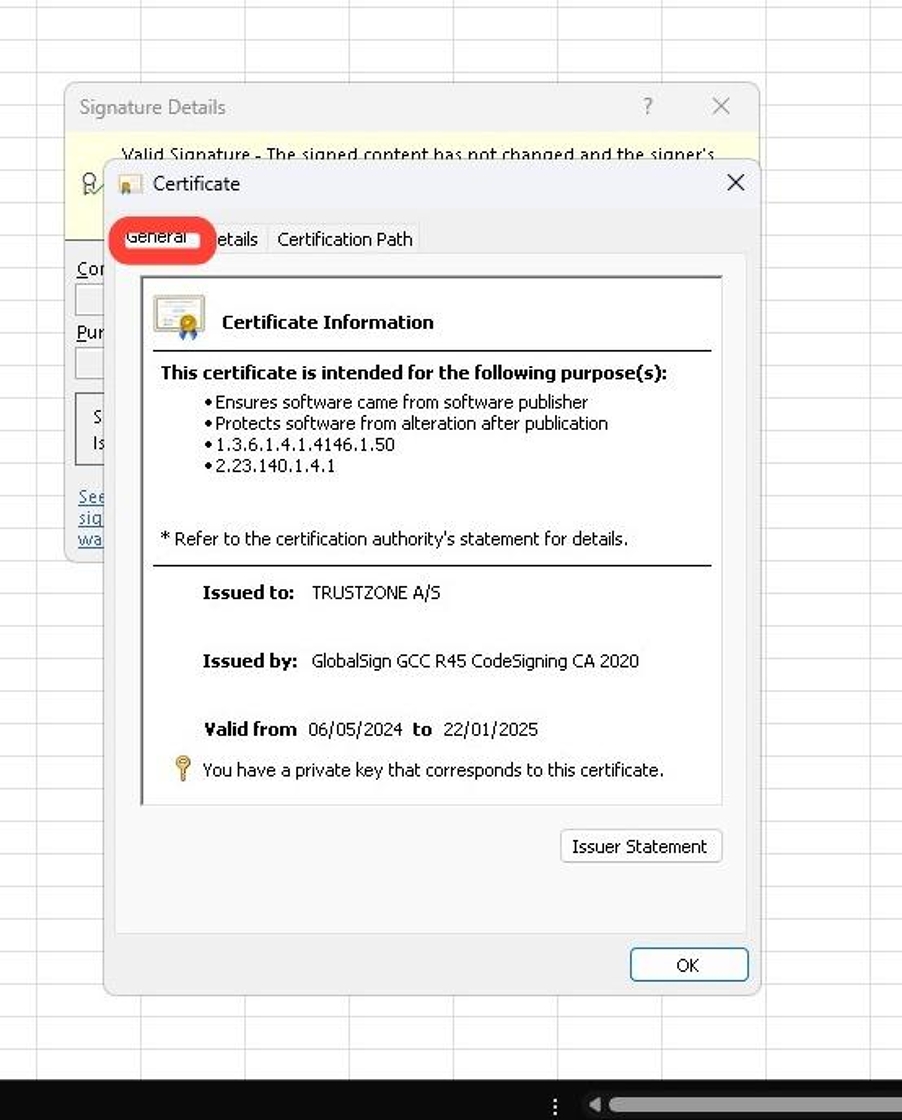Share Article
Signing Excel Macro with USB Token codesign certificate
This guide is only for Codesign certificate installed on USB token.
Prerequisites:
Microsoft Signtool installed
Safenet driver installed
USB Token with the codesign certificate installed.
1. Open the Excel document you want to sign.
Click “File Tab”
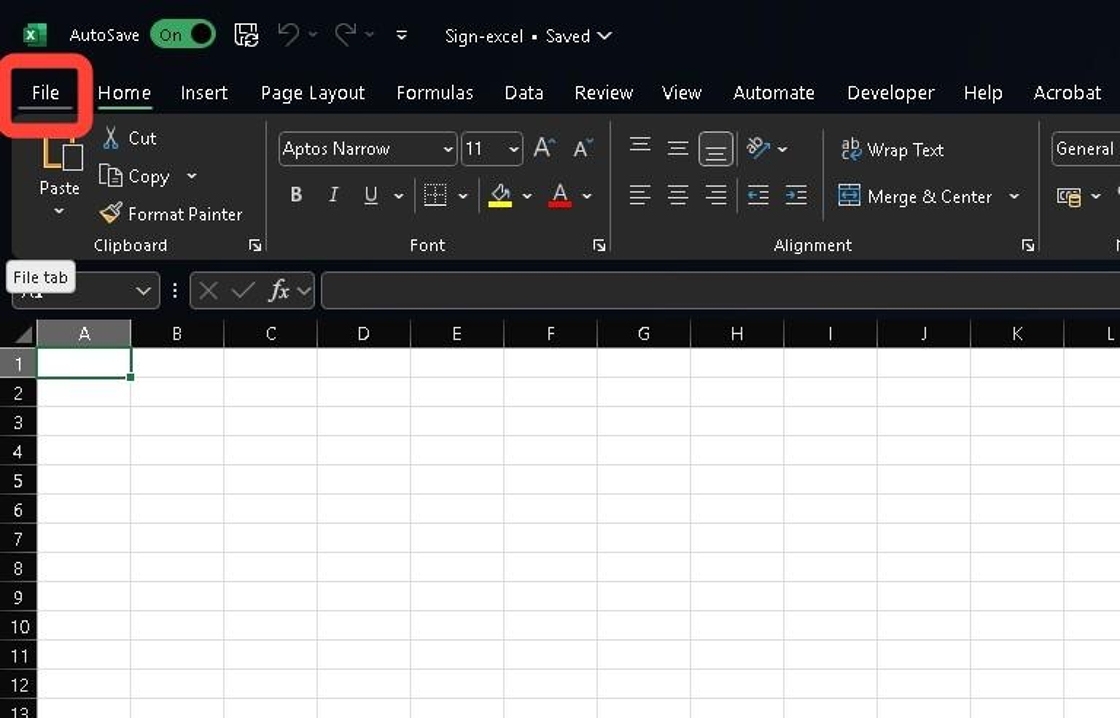
2. Click “Info”
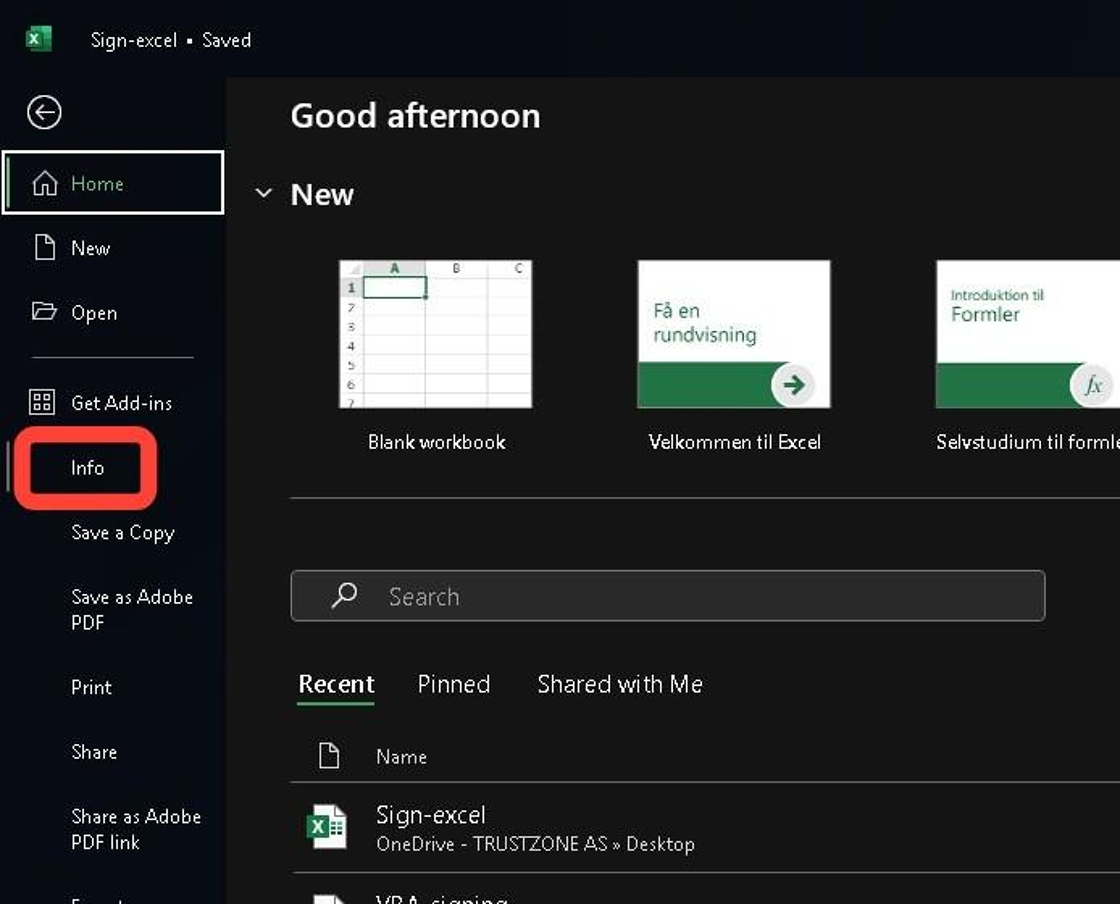
3. Click “Protect Workbook”

4. Click “Add a Digital Signature”
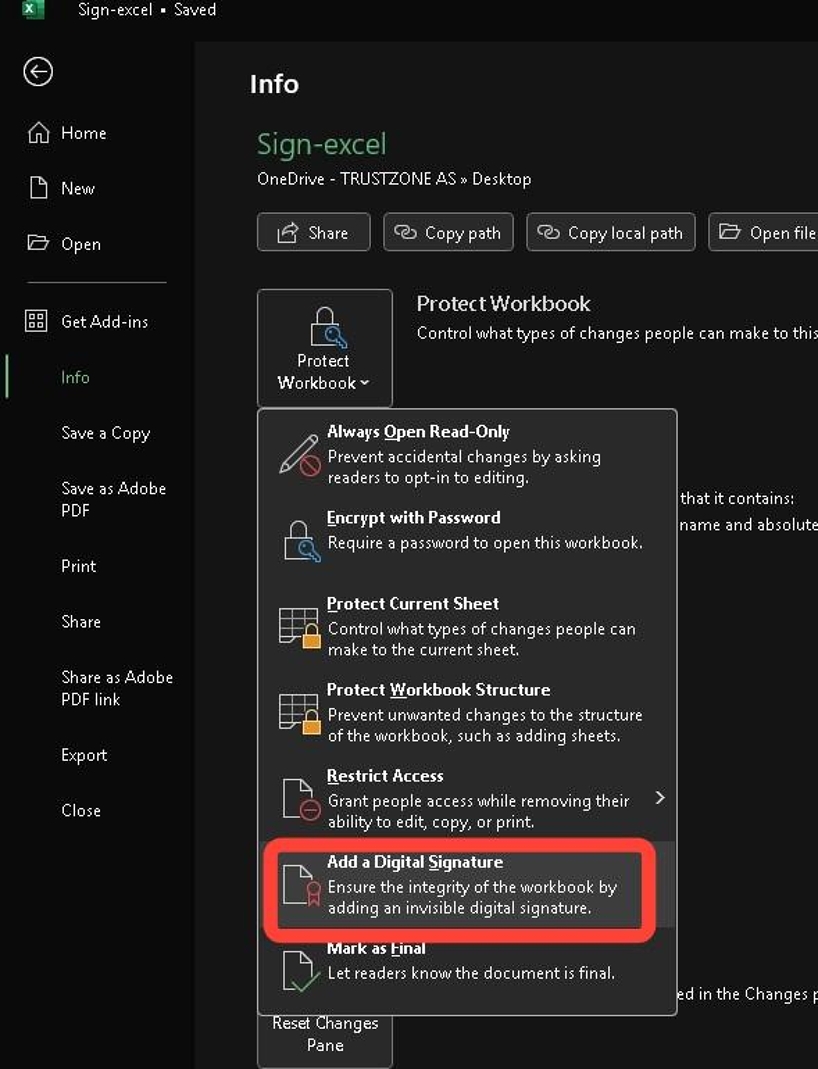
5. Click “Sign”
In case the correct “Certicate” isn’t choosen then click “Change” and choose the correct “Certificate”

6. Write the password to your token and click “OK”
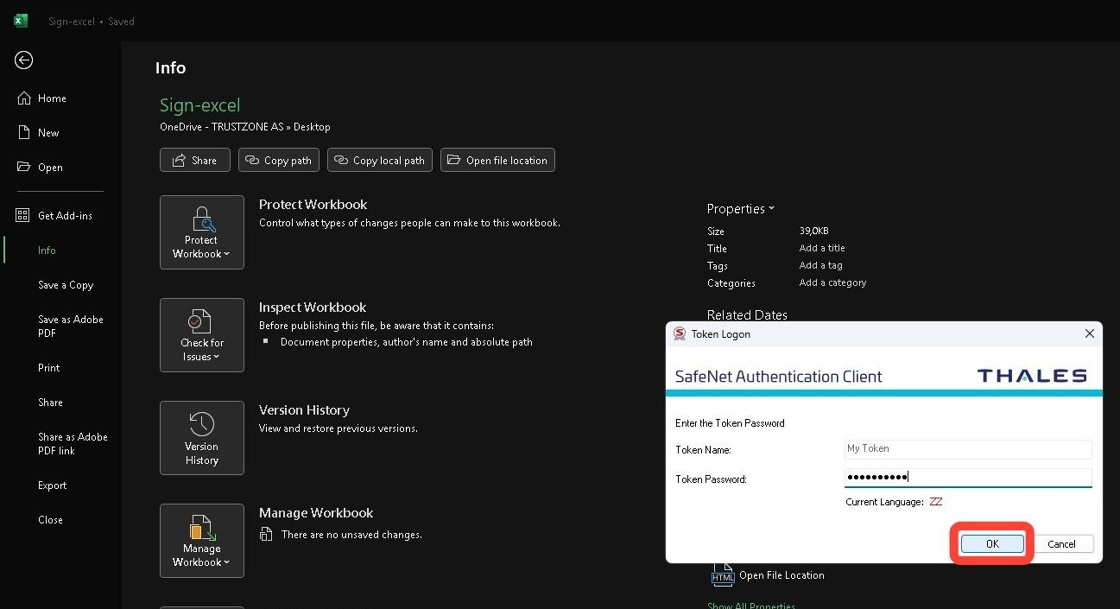
7. Click “OK”
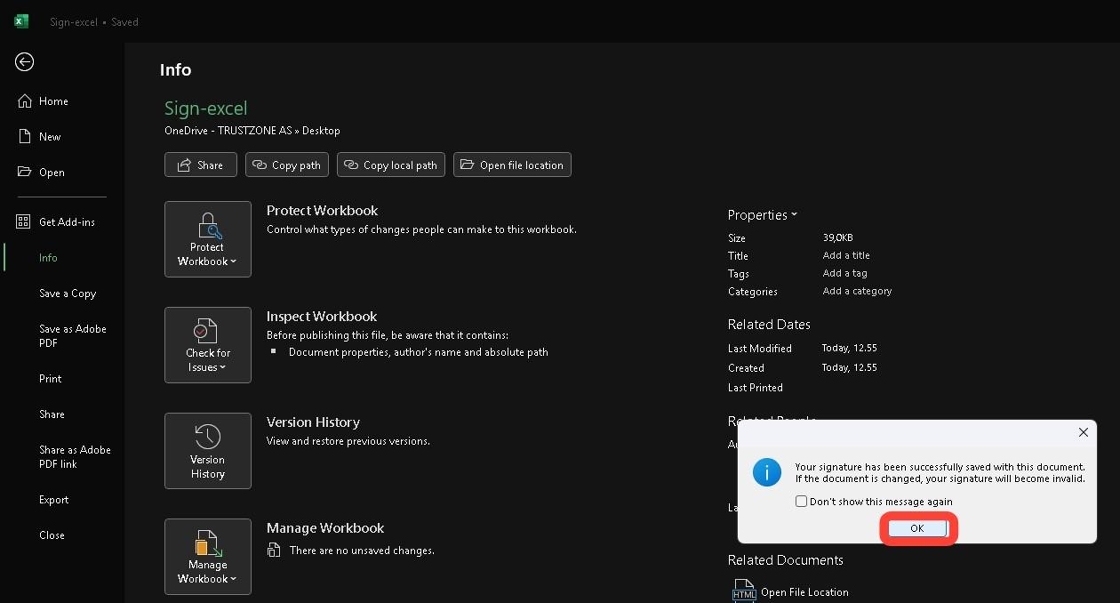
8. Click “View Signatures” you might have to do this twice
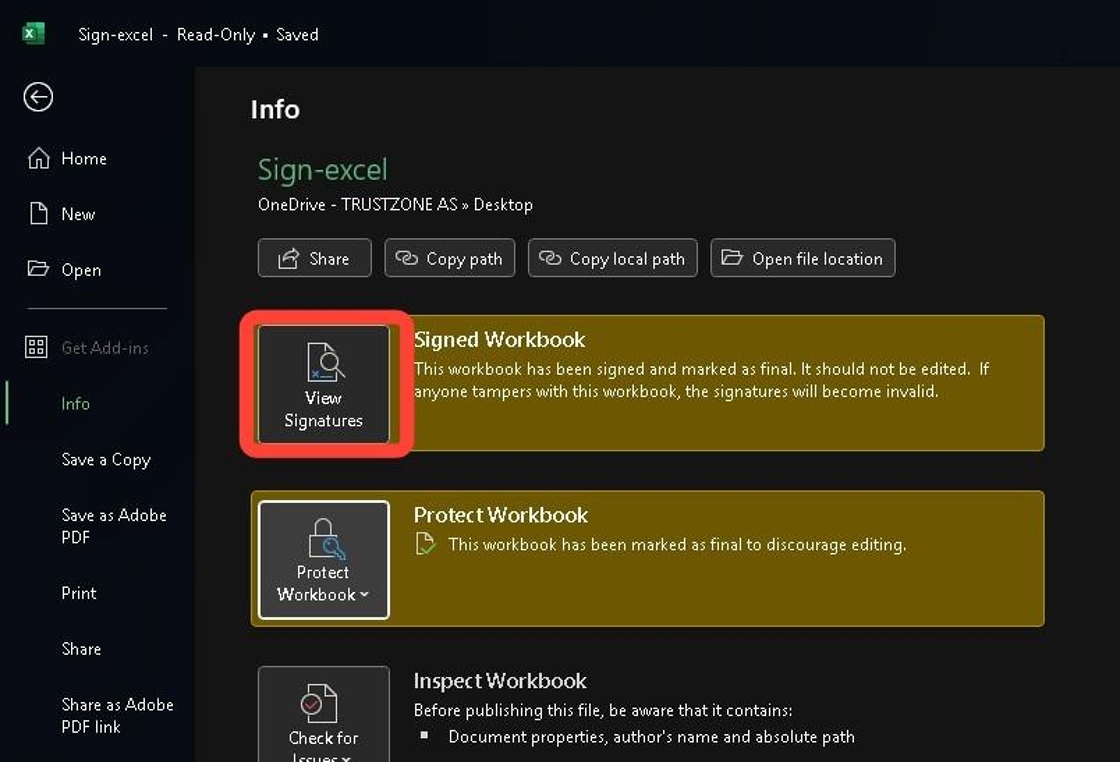
9. Look to right of Excel document and click on the “Date”
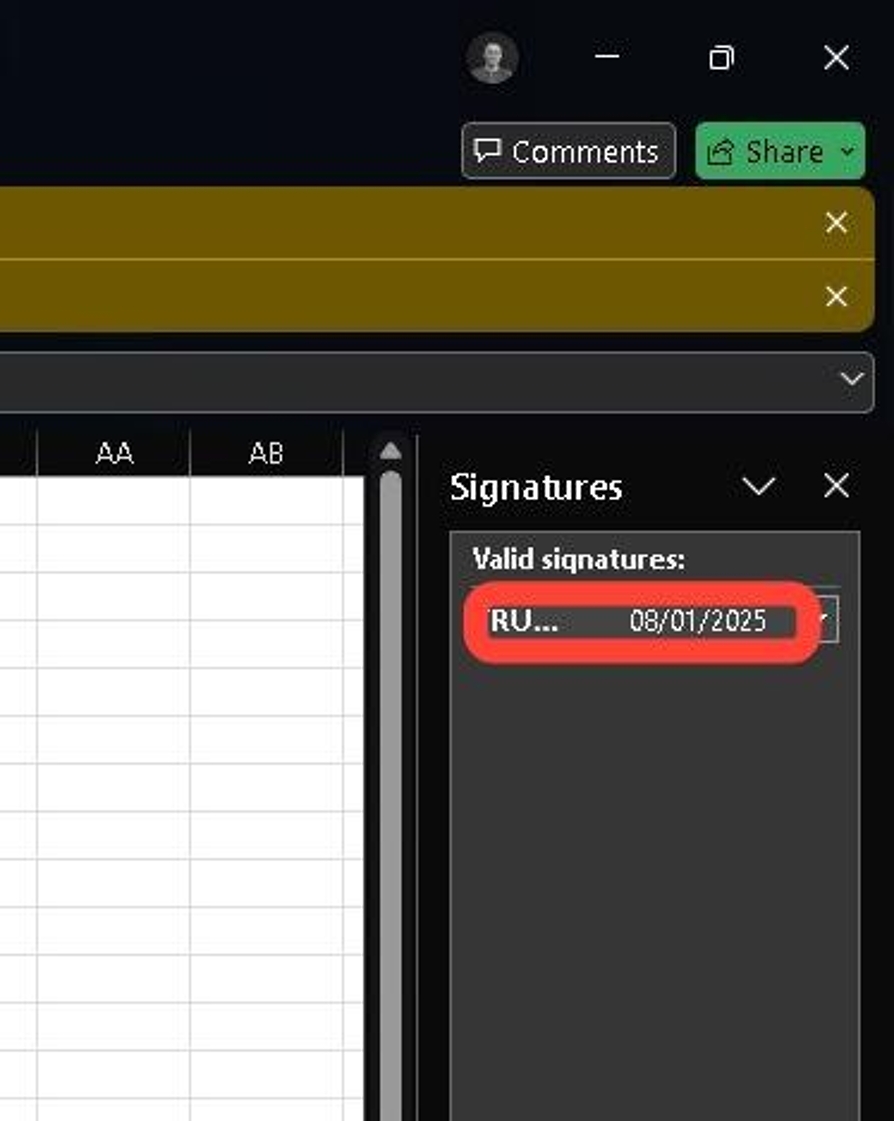
10. Click “Open / Down arrow”
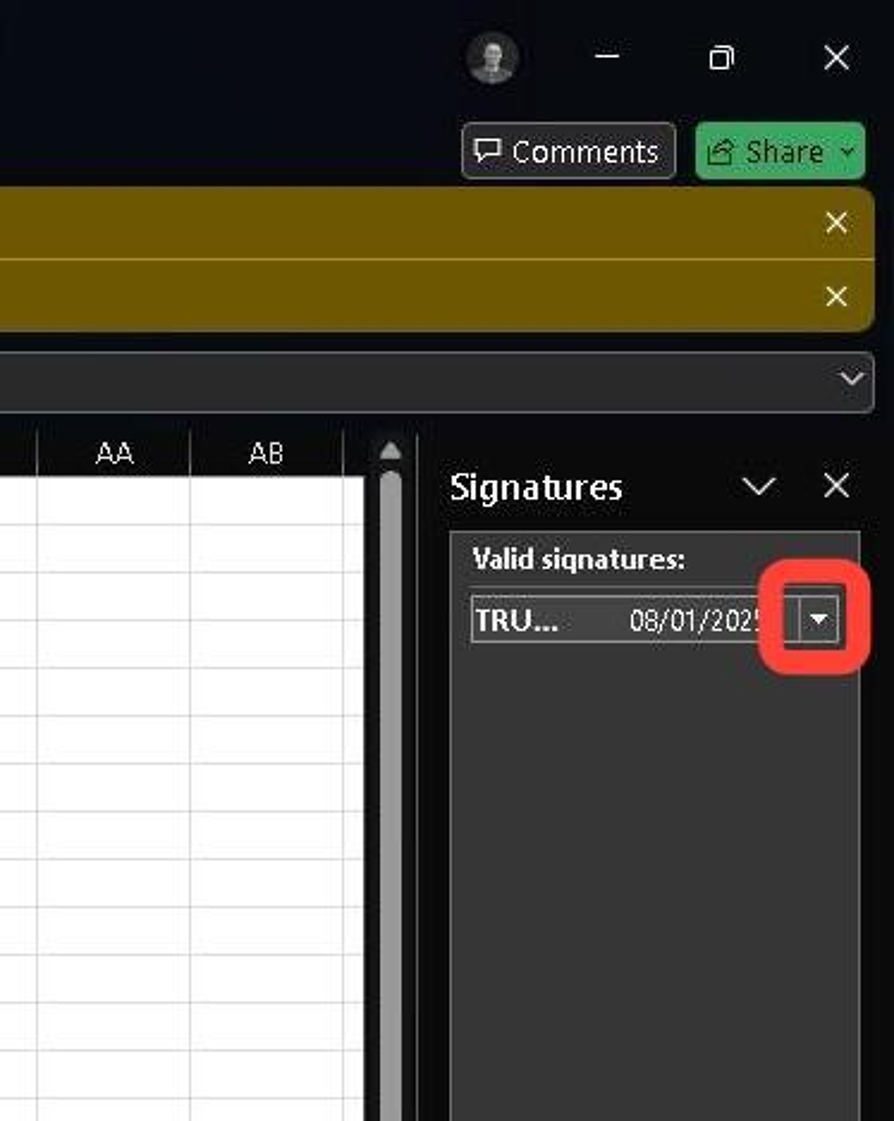
11. Click “Signature Details…”
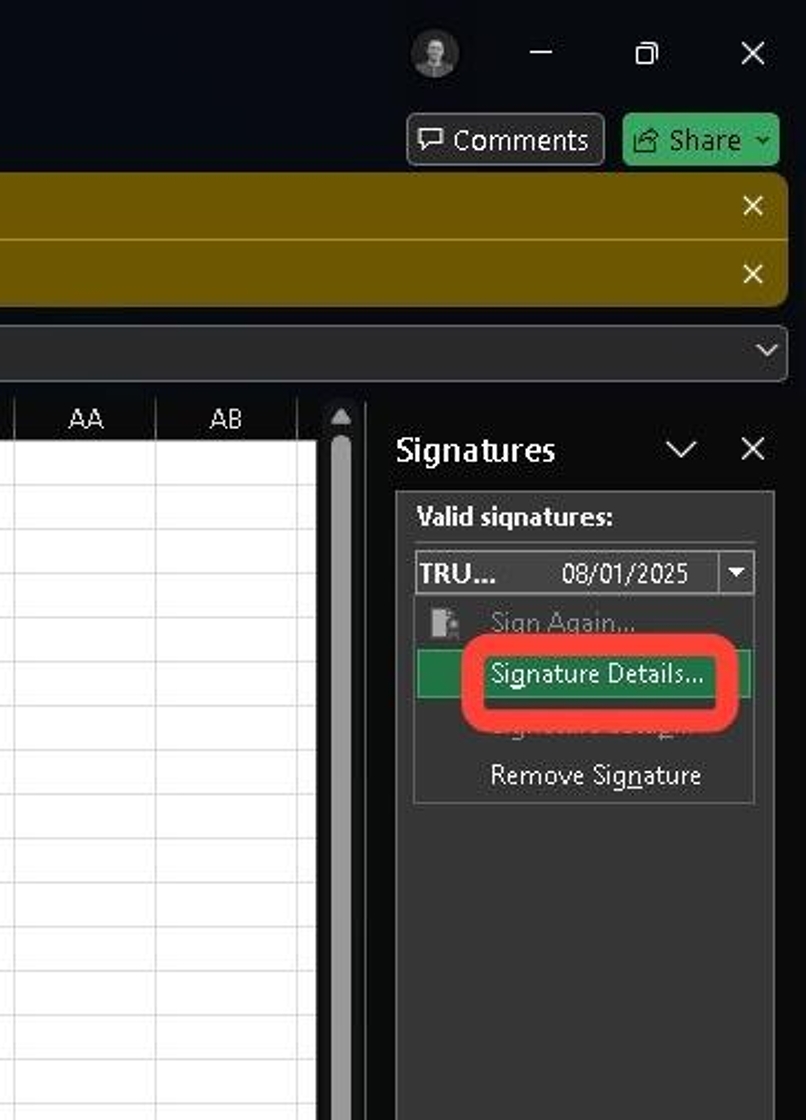
12. Click “View…”
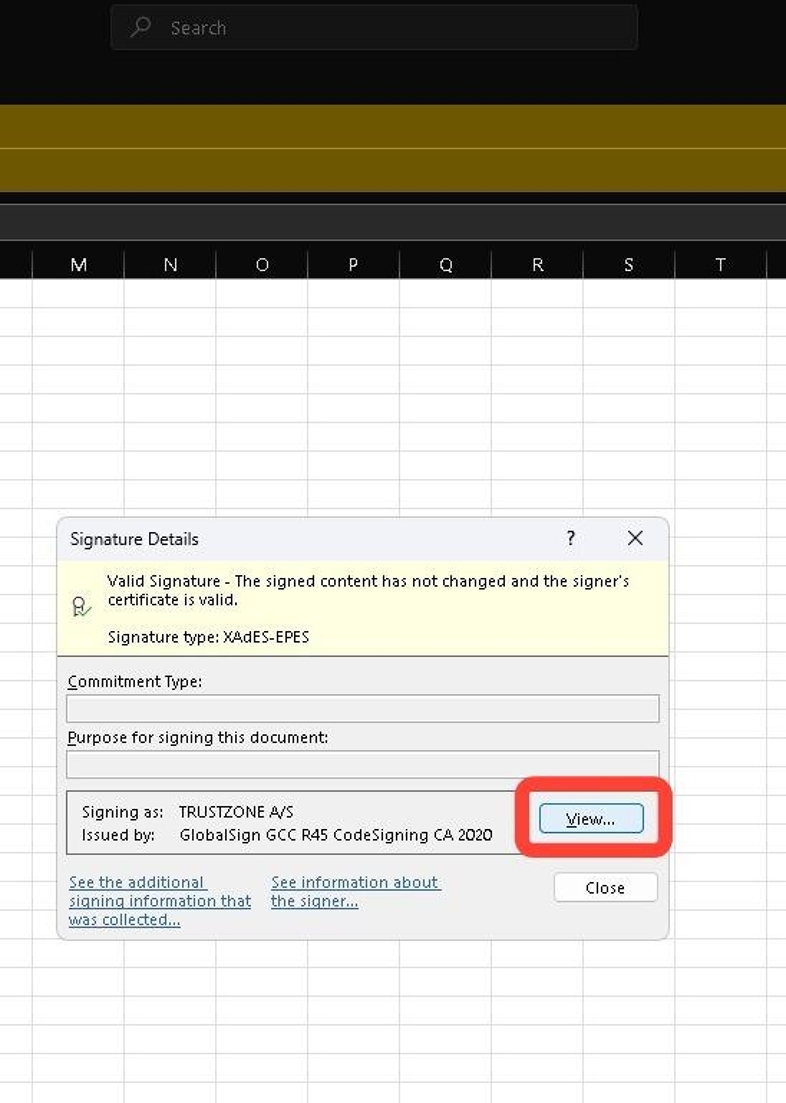
13. On the “General” tab you can who the certificate is issued to, the “CA” who has issued the certifikate and the “Validity” of the certificate.