Share Article
How to configure a PersonalSign Certificate with Outlook
PersonalSign certificates are S/MIME enabled and can be used with Outlook for mail signatures and mail encryption.
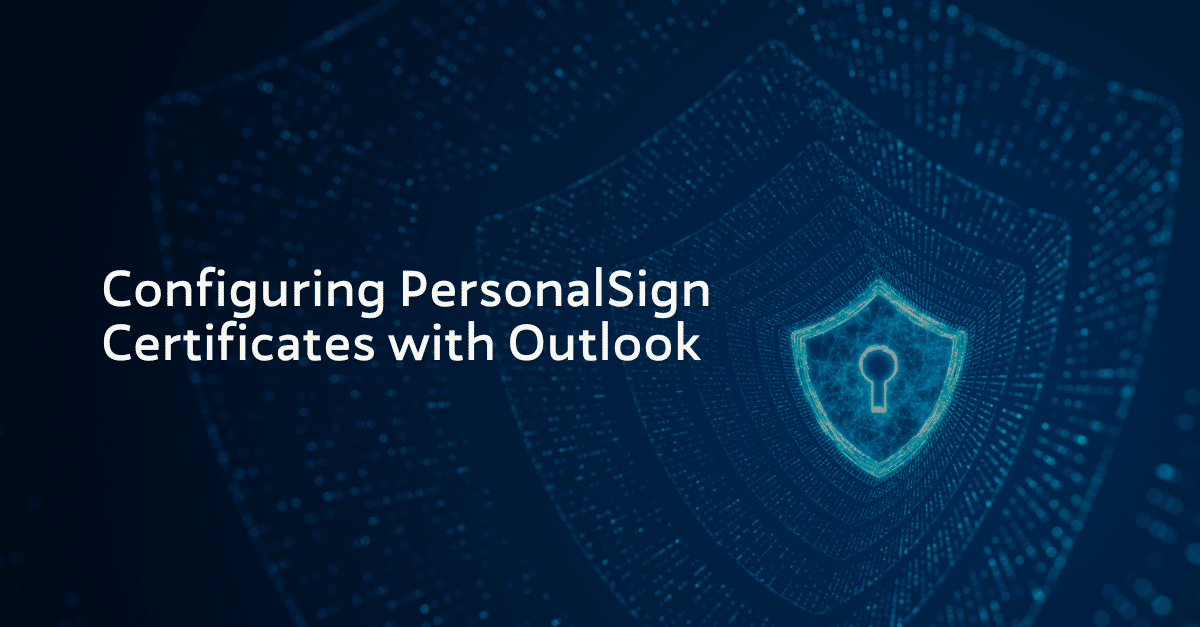
Configuring PersonalSign Certificates with Outlook
PersonalSign certificates are S/MIME enabled and can be used with Outlook for mail signatures and mail encryption.
Prerequisites
- PersonalSign certificate
- Outlook 2016/2019/365
You can use the instructions on this page to configure Outlook to use a PersonalSign certificate
Configure the certificate by following these steps.
Open Outlook and click on “File” in the top left corner.
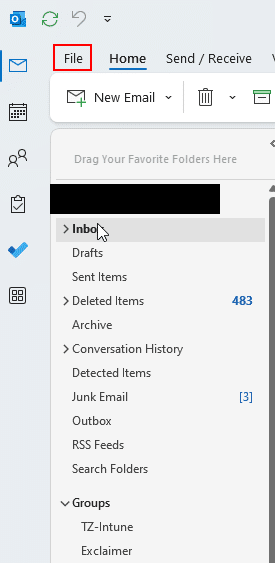
Then select “Options in the left side action bar.
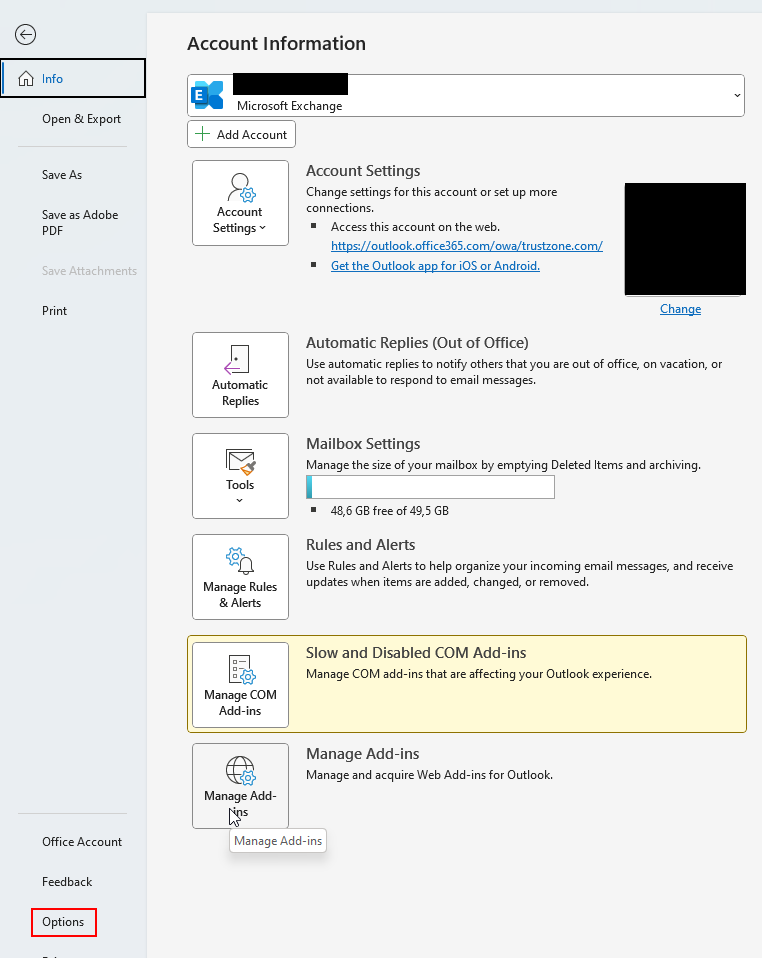
In Outlook Options select “Trust Center” and click on “Trust Center Settings..”
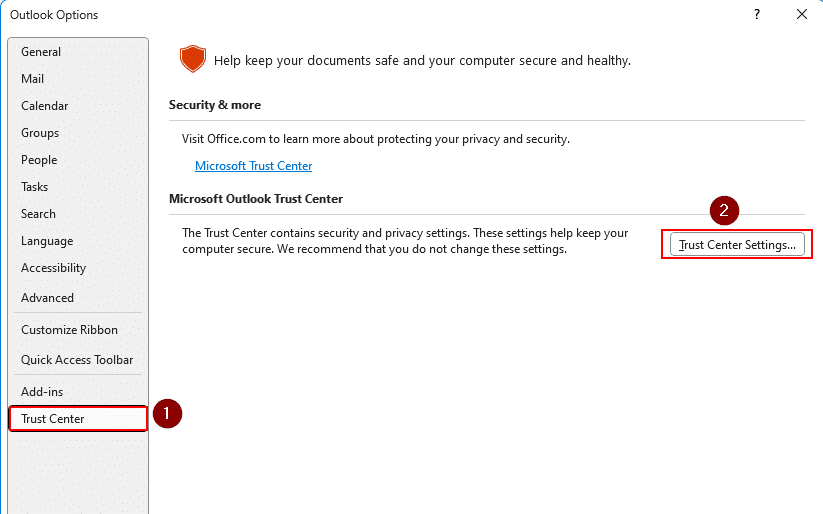
In the Trust Center menu select the “Email Security” tab.
We recommend that all email are at digitally signed. You can set all your email to be signed by default by setting a checkmark in the “Add digital signature to outgoing messages” option. Note that you can still turn off digitally signing on a per email basis when you create a mail.
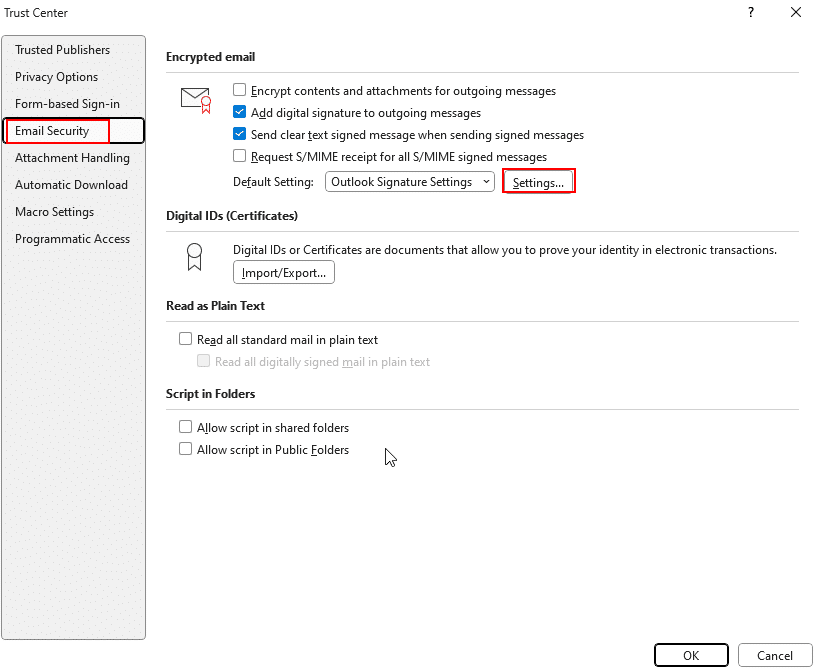
Both your “Signing Certificate” and “Encryption Certificate” should be set to your PersonalSign certificate. When you select “Choose” you will be presented with a popup where you can select your certificate
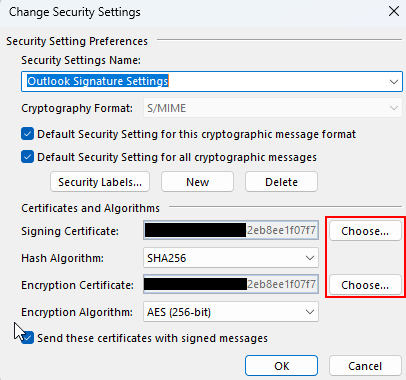
Your PersonalSign certificate is issued by GlobalSign. If it does not appear please click on the “More choices” option to expand the list.
Click OK to finish the configuration. Your Outlook client should now be set up with your certificate.
Submit Your Technical Queries Here for Expert Assistance!
We will contact you as soon as possible.
Please enter your details below.

