Share Article
How to Generate a CSR for a Microsoft IIS 10 Web Server
Use the instructions on this page to use IIS 10 to create your certificate signing request (CSR) and then to install your SSL certificate.
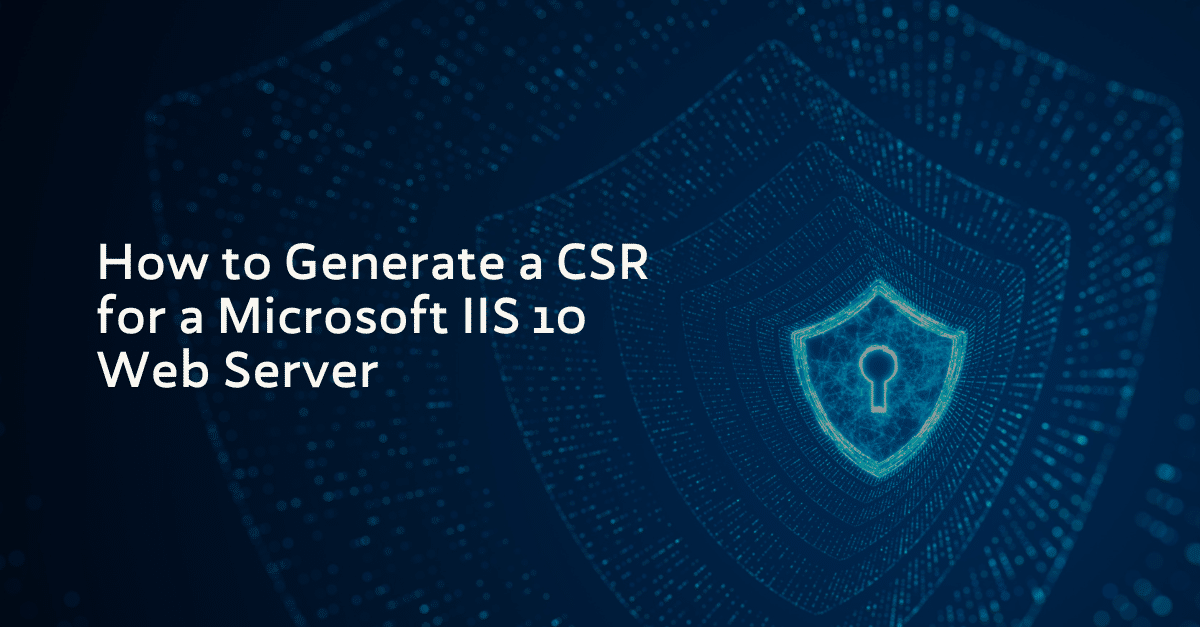
Use the instructions on this page to use IIS 10 to create your certificate signing request (CSR) and then to install your SSL certificate.
Using IIS 10 to create your CSR
• In the Windows start menu, type Internet Information Services (IIS) Manager and open it
• In Internet Information Services (IIS) Manager, in the Connections menu tree (left pane), locate and click the server name:

• On the server name Home page (center pane), in the IIS section, double-click Server Certificate
• On the Server Certificates page (center pane), in the Actions menu (right pane), click the “Create Certificate Request…”

In the Request Certificate wizard, on the Distinguished Name Properties page, provide the information specified below and then click Next:
- Common name: Type the fully-qualified domain name (FQDN) (e.g., www.trustzone.com)
- Organization: Type your company’s legally registered name (e.g., TRUSTZONE A/S)
- Organizational unit: This field has been deprecated, but it is still necessary to include it in order to proceed. You can do this by inserting the value “IT”.
- City/locality: Type the city where your company is legally located
- State/Province: Type the state/province where your company is legally located
- Country: In the drop-down list, select the country where your company is legally located:

• On the Cryptographic Service Provider Properties page, provide the information below and then click Next
Cryptographic service provider: Select “Microsoft RSA SChannel Cryptographic Provider” unless you have a need for a specific cryptographic provider.
Bit length: Select 2048, unless you have a specific reason for opting for larger bit length:

• On the File Name page, click “…” to browse to a location where you want to save your CSR.
Note: Remember the filename that you choose and the location to which you save your csr.txt file. If you just enter a filename without browsing to a location, your CSR will be saved in C:\Windows\System32 folder.

• When you are done, click Finish
• Use a text editor (such as Notepad) to open the file. Then, copy the text, including the tags:
“—–BEGIN NEW CERTIFICATE REQUEST—–”
“—–END NEW CERTIFICATE REQUEST—–”
Then copy-paste it into the CSR-field in the order process.
Submit Your Technical Queries Here for Expert Assistance!
We will contact you as soon as possible.
Please enter your details below.

