Share Article
How to install your SSL certificate on IIS 10
Use the instructions on this page to use IIS 10 to install your SSL certificate on your Windows server 2016.
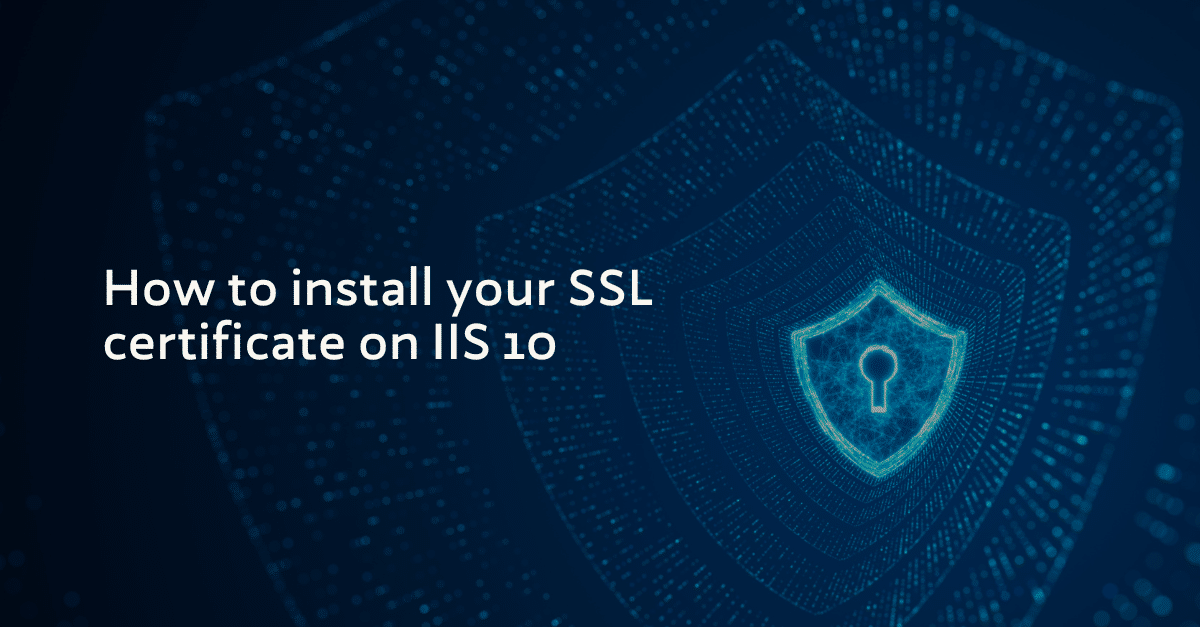
Use the instructions on this page to use IIS 10 to install your SSL certificate on your Windows server 2016. If you are looking for more general information on how to renew your SSL-certificates check this article.
Install SSL certificate
On the server where you created the CSR file, save the certificate file you received in an email with the extension .cer.
Note: Please use Notepad to convert the Base64 encoded certificate file into a .cer file.
1. In the Windows start menu, type Internet Information Services (IIS) Manager and open it
2. In Internet Information Services (IIS) Manager, in the Connections menu tree (left pane), locate and click the server name:
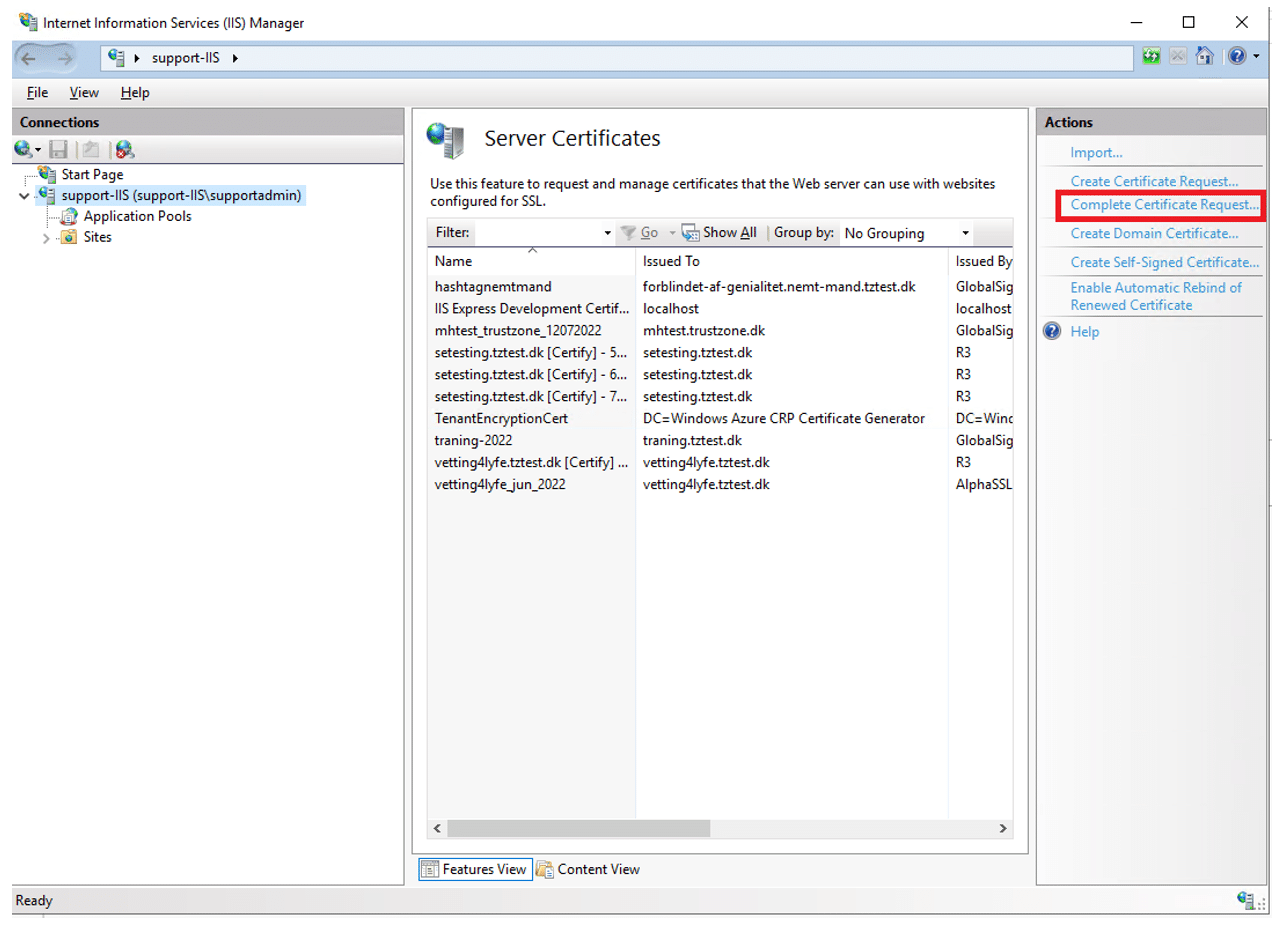
3. On the server name Home page (center pane), in the IIS section, double-click Server Certificates
4. On the Server Certificates page (center pane), in the Actions menu (right pane), click the Complete Certificate Request… link
5. In the Complete Certificate Request wizard, on the Specify Certificate Authority Response page, do the following and then click OK:
6. File name containing the certificate authority’s response: Click the … box and browse to and select the .cer file (e.g., your_domain_com.cer) that TRUSTZONE sent to you
7. Friendly name: Type a friendly name for the certificate. The friendly name is not part of the certificate; instead, it is used to identify the certificate. We recommend that you add TRUSTZONE and the expiration date to the end of your friendly name, for example: yoursite-trustzone-(expiration date). This information helps identify the issuer and expiration date for each certificate. It also helps distinguish multiple certificates with the same domain name
8. Select a certificate for the new certificate store: In the drop-down list, select Web Hosting:
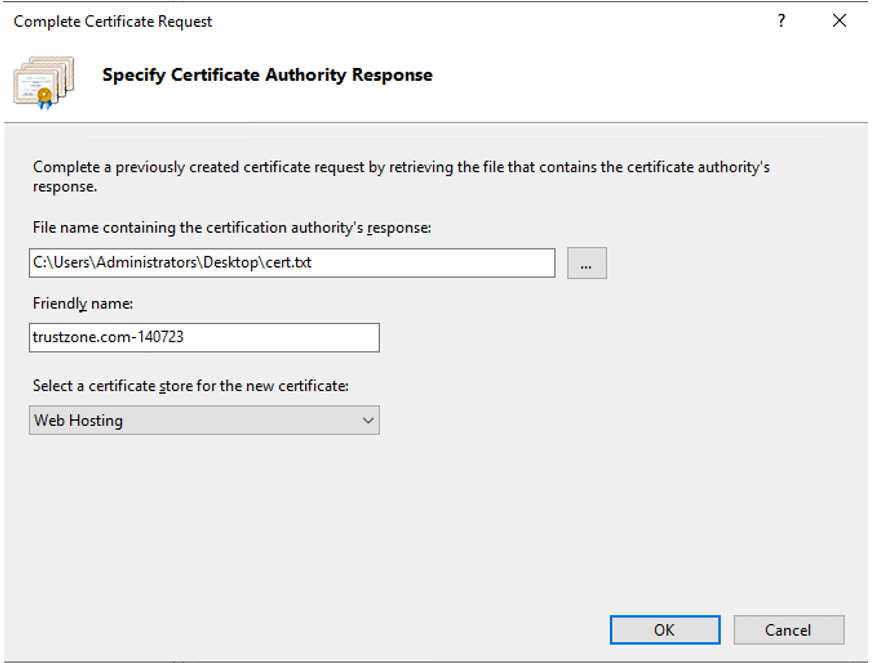
Now that you’ve successfully installed your SSL certificate, you need to assign the certificate to the appropriate site.
Assign SSL certificate
- In Internet Information Services (IIS) Manager, in the Connections menu tree (left pane), expand the name of the server on which the certificate was installed. Then expand Sites and click the site you want to use the SSL certificate to secure
- On the website Home page, in the Actions menu (right pane), under Edit Site, click the Bindings… link:
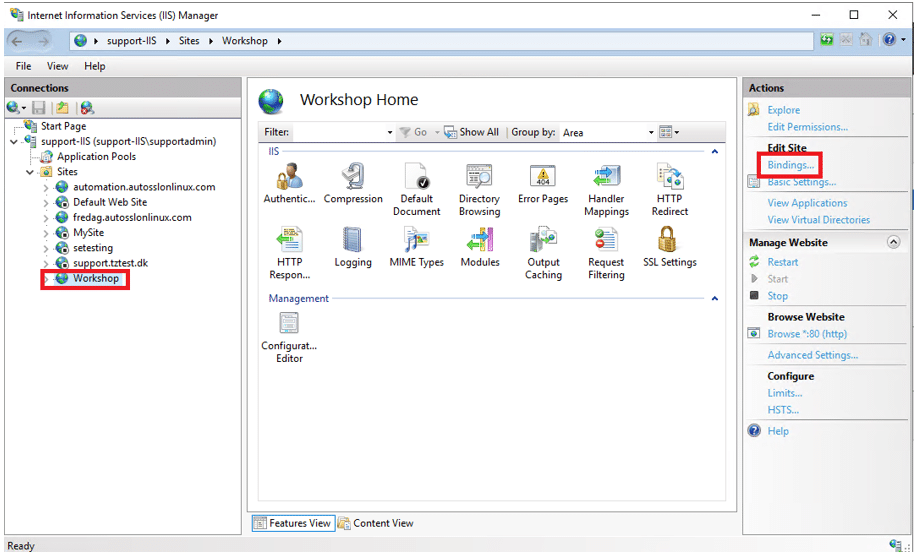
3. In the Site Bindings window, click Add:
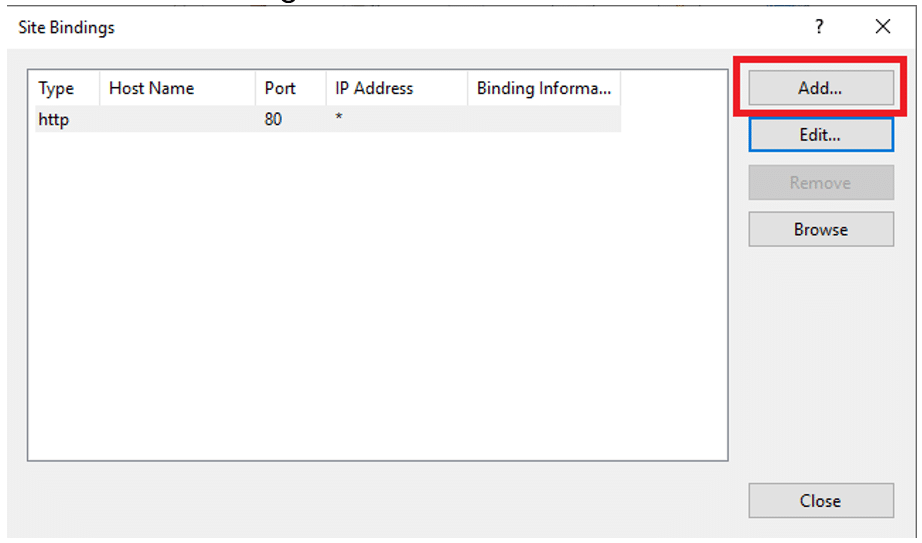
4. In the Add Site Bindings window, do the following and then click OK:
Type: In the drop-down list, select https.
IP address: In the drop-down list, select the IP address of the site or select All Unassigned.
Port: Type port 443. The port over which traffic is secure by SSL is port 443.
SSL certificate: In the drop-down list, select your new SSL certificate (e.g., yourdomain.com):
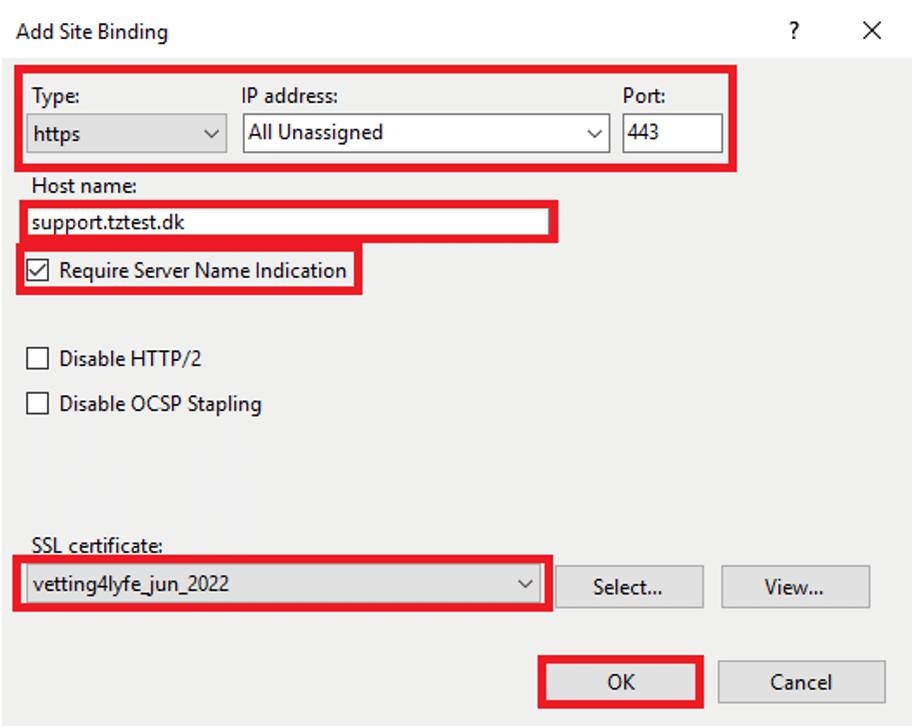
Your SSL certificate is now installed, and the website is configured to accept secure connections:
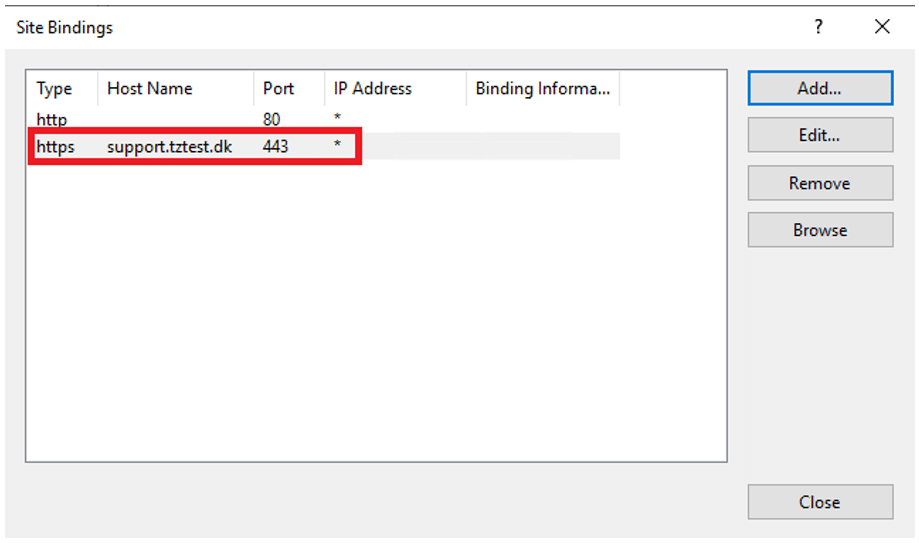
TRUSTZONE: Best practices
TRUSTOZONE was founded in 2004 and has since come a long way being the
leading SSL/TLS certificate provider in Scandinavia. We also lead the way in
supplying the scalable PKI and IoT solutions for encryption, authentication,
and automated certificate lifecycle management.
The solutions we offer meet the requirements of various types of companies
and organizations. What your business is certain to gain is a complete palette
of compatibility-optimized, fully scalable certificate products and solutions.
Nowadays, companies greatly rely on internet-based transactions and
interactions. It has become more critical than ever to have an internal
certificate workflow that ensures that all SSL certificates are always kept up
to date.
At TRUSTZONE, we know all about how hard it can be for companies of all
sizes to manage their SSL certificates.
Therefore, we have devised our own certificate monitoring tool called SSL360®,
a platform assisting you with all issues relating to SSL monitoring and SSL management.
Over 20 years of experience with PKI, SSL/TLS, and certificate management in
our line of work truly stands for something. More than 3,000 companies and more
than 80% of the Danish banking sector is protected by TRUSTZONE certificates.

