Share Article
How to Sign Documents with AATL Certificates (Foxit Reader)
How to Sign Documents with AATL Certificates
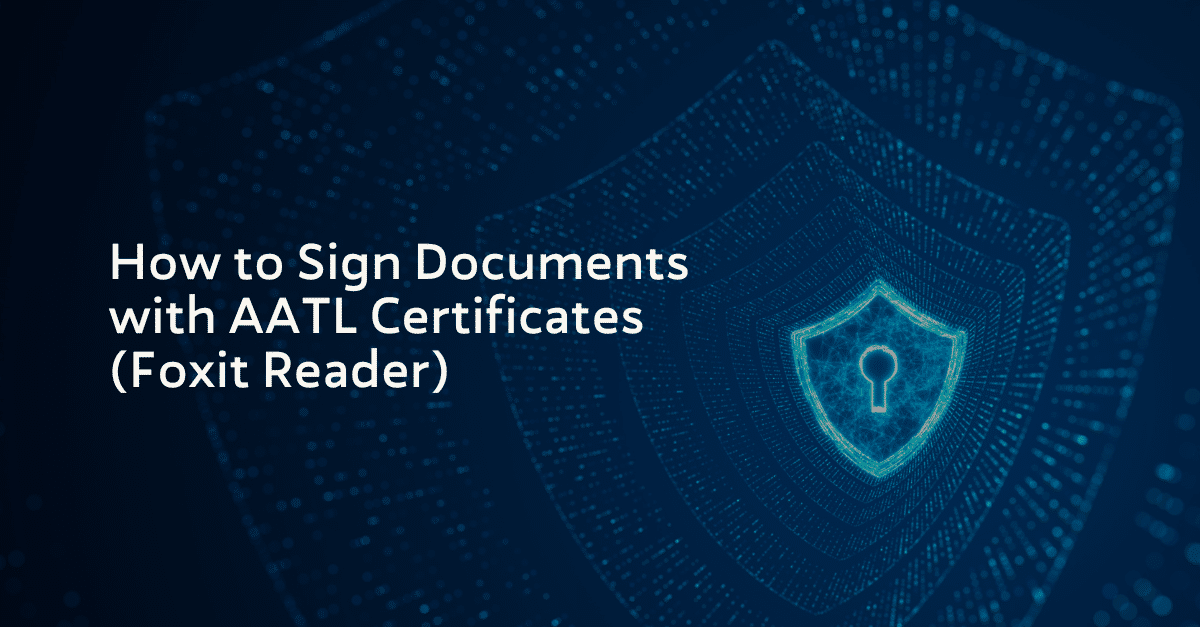
1. Open the PDF document you want to sign using Foxit Reader:

2. Navigate to the Protect tab and click the Sign & Certify button as shown below:
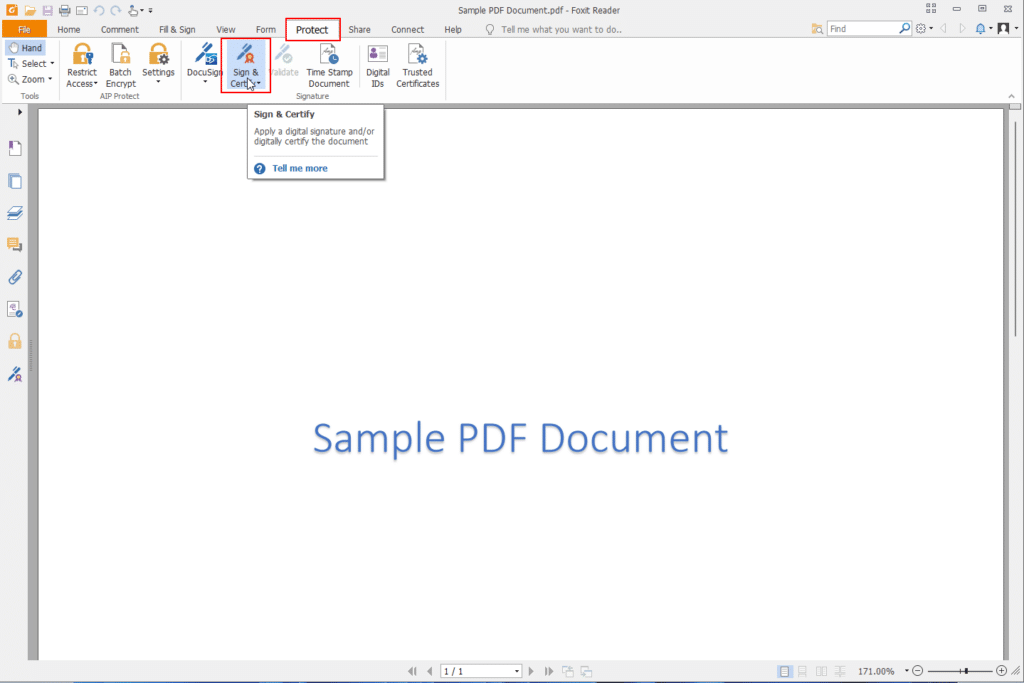
3. Click the Place Signature button:
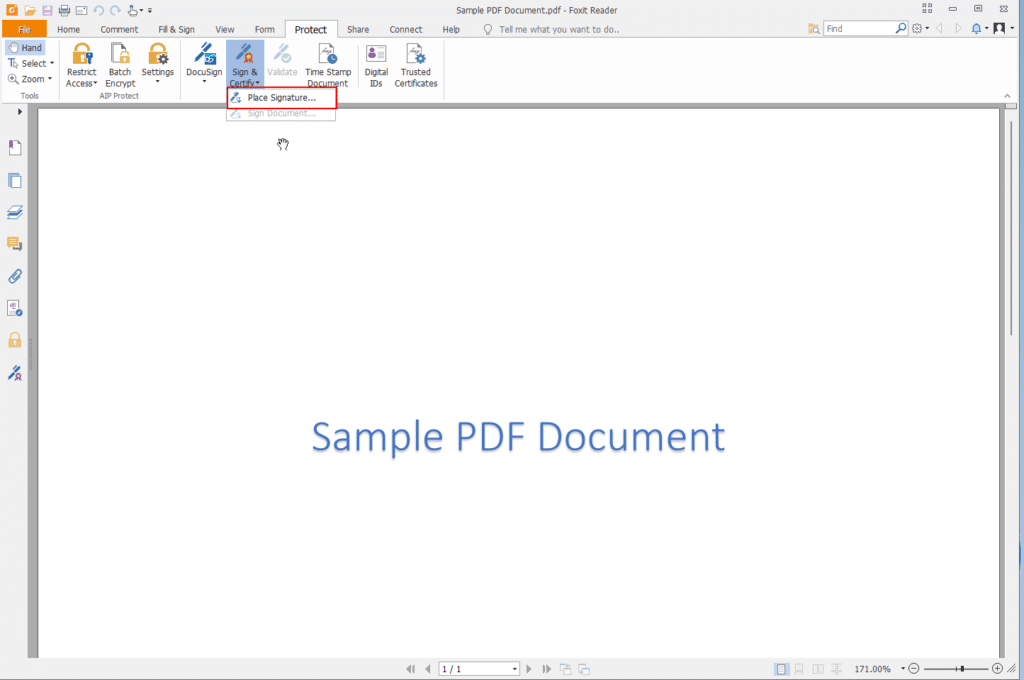
4. Select the area where you would like to place the digital signature. Note: Make sure your Safenet USB Token is plugged in and ready to use:
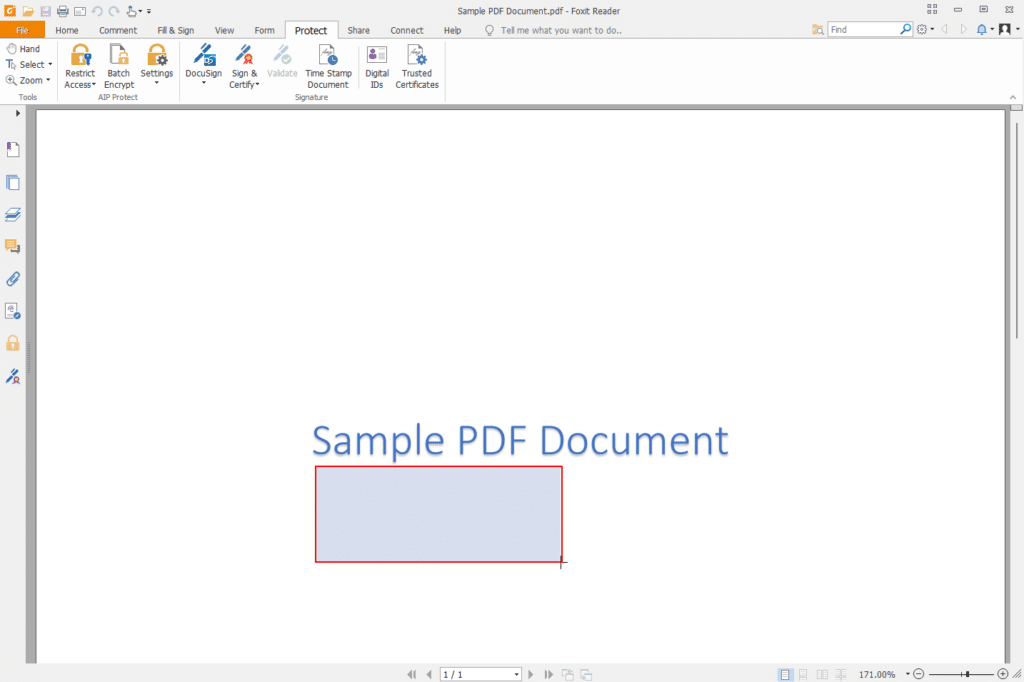
5. A new window will appear as shown below which will display your digital signature details. Click Sign to proceed:
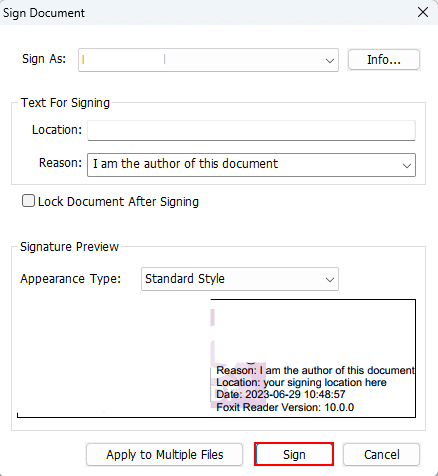
6. Save the newly signed PDF document by clicking the Save button:
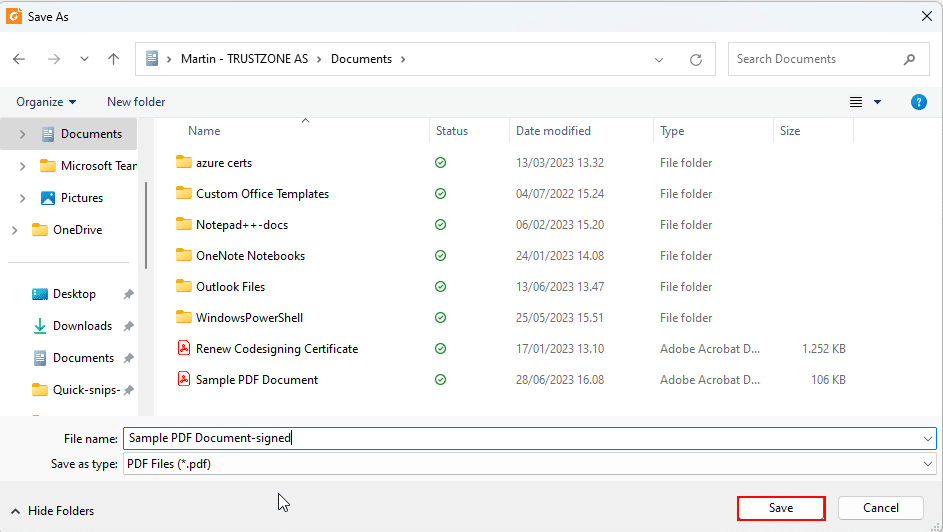
7. To check if the signature has been successfully applied, open the PDF document and you will see the signature as shown below:
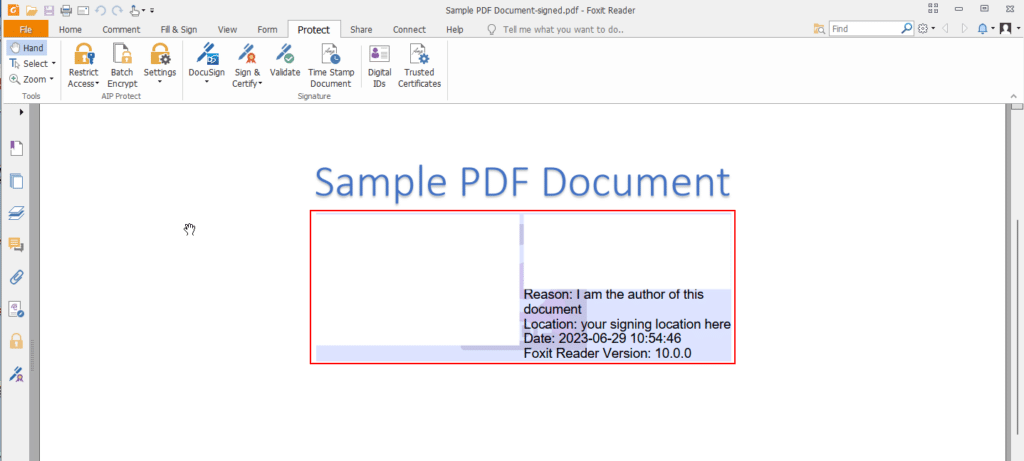
8. Click the signature to check its status:
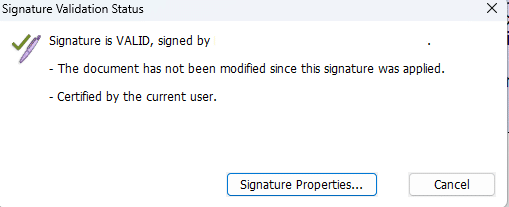
9. Now you have digitally signed a PDF document using Foxit Reader.
Submit Your Technical Queries Here for Expert Assistance!
We will contact you as soon as possible.
Please enter your details below.

